This is featured post 1 title
Replace these every slider sentences with your featured post descriptions.Go to Blogger edit html and find these sentences.Now replace these with your own descriptions.This theme is Bloggerized by Lasantha - Premiumbloggertemplates.com.

This is featured post 2 title
Replace these every slider sentences with your featured post descriptions.Go to Blogger edit html and find these sentences.Now replace these with your own descriptions.This theme is Bloggerized by Lasantha - Premiumbloggertemplates.com.

This is featured post 3 title
Replace these every slider sentences with your featured post descriptions.Go to Blogger edit html and find these sentences.Now replace these with your own descriptions.This theme is Bloggerized by Lasantha - Premiumbloggertemplates.com.

Sunday 11 August 2013
Discover How To Make Free Call In your Android Device
This is a good news for all android user’s because they can
now make free call on their android device by making use of some of free app,
you can make with the below application if you connect a data with your android
device, am going to give you the one I personally prefer among those
application you can use to make free call, the most interesting is that you can
even use the application to make free call in lower android version.
SKYPE
This is a familiar application because is one of the most
downloading application in android device, it has much advantage on android
than other device like Pc, blackberry etc. because it has a simple UI, one of
the most interesting thing about skype is that you can make both video and
voice call within those skype user’s for FREE. Download SKYPE Application by
clicking HERE
VIBER
This is one of those application that allow you to make
call, text message, send video message and photos by making use of wifi and 3g
for FREE, note that your mobile number is your user id in viber, it works well
together with your contact to operate at the same rate and also to get access
to all those that are using viber among your contact and add them automatically
to make free calls. Download VIBER to make free call on your device by clicking
HERE
G TALK
This is also one of the best application that is produce
from google, the most interesting thing about this app is that you don’t need
to register before making use of it and also you can make free video call with
those in your contact, just login with your gmail account and start enjoying
it, you can use to make free with other’s Gtalk users. Download GTALK
application for your android device by clicking HERE
Discover How To Increase Battery Life Of Android device
One of the problem
android user’s are facng is concerning the issue of their device battery life and also is
one of the most painful thing for android user’s, today am going to give you some necessary
tips on how to increase your android battery life, To increase the battery life
of your android device just follow below procedure.
HOW TO INCREASE BATTERY LIFE
DON’T INSTALL UNUSED AND UNWANTED APPLICATION
DON’T INSTALL UNUSED AND UNWANTED APPLICATION
Installation of unused and unwanted application i.e.
installing too much of application can cause deprive of strength of your
android battery life, to uninstall all those unwanted application, tap your
device menu, navigate to settings, tap allocation, after that tap manage
application, then select the unused application and uninstall it
PUT YOUR DEVICE IN AIRPLANE MODE
PUT YOUR DEVICE IN AIRPLANE MODE
Putting your android device in
standby make the battery drain easily, try to put your android device in
airplane mode when you are not making use of it or when you don’t expect any
call or message that is of great significance or value to you, you can also put
it in offline mode when you are going to bed in the night
PUT INTERNET/WIFI OUT OF ACTION WHEN IS UNUSED
PUT INTERNET/WIFI OUT OF ACTION WHEN IS UNUSED
This is one of the essential thing that make the
battery drain easily, to increase the battery life of your android by
disconnecting the wifi and internet connection, it’ll save up to 40% of your
device battery strength
BRING BACK RUNNING APPLICATION TO AN END
BRING BACK RUNNING APPLICATION TO AN END
Back running can also deprive the strength of your
battery; you can close it by going the settings of your device, after that tap
application, then tap running services, then fore close the running services.
DO NOT SYNC DATA
DO NOT SYNC DATA
Syncing the data of your device also can reduce the
strength of your battery life, try to off the sync data whenever you open any
account on your android device, to increase the battery life of your android
device off the sync by tapping the settings on your phone, after that tap
account and sync and off it…that’s the simple procedure on how to increase the
battery life of your android device.
Saturday 10 August 2013
Discover The Link To Download The Latest Opera For Your Pc
Opera just drop the new latest version opera mini
{opera-15.0.1147.153}, the new application makes the internet fast like jet and
also is the fastest new application, it also help to speed up your slow internet
connection, it also has some features that give you the opportunity to add
theme…
You can download the new opera for your pc by clicking Here
Discover How To Send Receive Your Whatsapp Voice Message
This is a new procedure on how to send and receive voice message on your whatsapp n your device, just follow the above procedure to bypass any obstacle concerning how to send receive your whatsapp voice message on your device.
HOW TO SEND VOICE MESSAGE ON WHATSAPP
Firstly upgrade
your whatsapp to the new latest version
Then press and hold the mike icon
in your device keypad
For those using blackberry that
want to send voice message should press and hold the space bar button on their
phone
For those using Nokia s60 i.e.
symbian phone should press and hold the menu button in order to record, after
you might record what you want to send then release the menu button
That’s all about how to send receive voice message on
whatsapp, please try to drop your comment
Discover How To Download Paid App & Games For Free On Android Device
Today, I’ll try to illustrate how to download paid app and
games android device for free, it doesn’t require any software or application
before you can download paid games and app android for free, the procedure am
about to give will teach you how to download your games and app for free
through Google, by simple search and few click of the app and games you want to
download for free, you can do this by making use and searching .apk extension
PROCEDURE
Firstly go to google.com and search for your preferable android
games and app with apk, ( e.g if you
need the most wanted paid app and games for free, search 13apk)
After that open the one you prefer out of those search
result then you are unable to download the paid games and app, after you might
have download the apk of the games and app, now transfer it to your pc or
download it directly on your mobile, then install the app and games file on
your Pc to enjoy your paid app and games for free
Tuesday 6 August 2013
Discover How To Generate Serial For Your Pc Software
If you buy software or the software is about to expire and
you need the serial key and you are unable to
get the serial keys, quickly surf this website by clicking here to generate any
software serial keys for your Pc.
After getting to the website insert the name of the software
and the software version, then click search, it will give you many serial key,
just try one of those serial keys, it’ll surely work for you.
Discover How To Solve Opera Error Problem
You can now solve the problem concerning error message on
your opera, just follow the above tips/procedure to solve your opera mini when
is replying error.
>>open your opera menu bar, click “tools”
>>click help, then scroll down to “about”
You will see some icon like
this {transmitted <session>, transmitted <total>
After that click “clear” and then #4….
Your opera is now free from error problem….
Secret On How To Repair Your Window Xp Without Installation Disc
Use the below procedure to repair window xp without
installation of disc
Click START and type webfldrs.msi, then click RUN
It will start the repair process once you insert this
webfldrs.msi into run, after that choose select REINSTALL MODE, it’ll pop-up a
new window, insert check marks on all the options and click ok (this will take
a few minutes). When the process complete it will ask you to restart your
computer, restart your computer and you will notice that have repair the
problem without using INSTALLATION CD
Discover How To Browse On Your Pc Without Browser( firefox, opera e.t.c)
Have you ever found that your system browser (firefox, opera
or internet explorer) been blocked by IT Administrator and deprive you from
using it, this is a tips on how to use your Pc to browse if you are making use
of window xp as your preferable window.
STEPS:-
>>click start, then accessories, after
that open calculator
>>after you might have opened the
calculator, click help
>>after that right click on the right
hand side of the title icon and then click “jump to url” to insert the url you
want to surf (make sure you add ‘http://’ in front of the url )
N.B it work only work on window xp
Sunday 4 August 2013
Discover How To Use Your Android Phone As Moderm On Pc
Connecting your Android Smartphone with your computer
enables your device to share its
cellular data connection, to help your computer to enable your pc to have the opportunity
to use the Internet even when a wireless connection is unavailable.
Connecting your computer to your device by making use of USB
cable directly helps to shares the Internet. Making use of Bluetooth also enable
computers to pair with the phone to share data. The Android device also has a
portable hotspot that you can use more than one Pc to share the data in your
device with.
STEPS ON HOW TO USE USB TO CONNECT YOUR DEVICE
Step 1 >> Connect the USB cable's smaller end to your
Android phone and the other end to your computer.
Step 2 >> Tap the "Home" button and then tap
the "Menu" button.
Step 3 >>Tap the "Settings," "More"
from the Wireless and Networks section and then "Tethering & Portable
Hotspot."
Step 4 >> Check/enable "USB Tethering" to
establish a USB data connection on your computer. Uncheck/unable the option to
sever the connection.
HOW TO USE BLUETOOTH HOTSPOT
Step 2 >> Tap "Settings" and then navigate
to "Bluetooth icon" from the Wireless & Networks section.
Step 3 >> Tap "ON" to turn Bluetooth on and
then tap "Not Visible to Other Bluetooth Devices" to make the Android
phone discoverable for two minutes.
Step 4 >> Then click the Start button on your Pc, click
control panel, then click "Devices and Printers" and then "Add a
Device.
Step 5 >> Select your Android phone from the list and after
that click "Next" to run the wizard, in order to pair and connect
your phone
Step 7 >> Check "Bluetooth Tethering" to
share your phone's Internet.
HOW TO USE PORTABLE W-FI HOTSPOT
Step 2 >> Touch "More..." from the Wireless
& Networks section and tap "Tethering & Portable Hotspot."
Step 3 >> Check "Portable Wi-Fi Hotspot." On
some Android phones, this option is called "Portable WLAN Hotspot."
Step 4 >> Tap "Configure Wi-Fi Hotspot" or
"Configure WLAN Hotspot."
Step 5 >> insert your preferred SSID network name, the security mode and password in the
configuration screen. Then tap "Save."
Step 6 >> Click the "Network" icon in the
Windows 7 Notification area, select the SSID name you chose on your phone,
click "Connect" and enter the password giving to you to connect to
your phone's data plan..
That's all about how to connect your android device with your Pc to share data and browse.
Thursday 1 August 2013
Discover How To Turn Your Symbian S60v3 To Window 7 starter
You can now change your symbian S60v3 boot screen to window
7, all symbian phone user will enjoy this after installing the application am
about to give you, the most interesting thing about this application is that it
does not need much stress, just install it and off your phone after installing
it, after that, ON your phone, you will
notice that your boot screen will transform to window 7 startup, also you will
hear the tone of window7
Download the application by Clicking Here
Discover How To Save Mb/Gb On Pc Using Mozilla
You can now save your mb/gb when browsing with Mozilla firefox
on Pc, you just have to download an Pocket Addon for your Mozilla, in order to
save your mb, when you get to the download web page, click the “add to firefox”
icon, and then install it, just a few minute for the addon to download
completely
After you might have download it, just restart your Mozilla by
clicking on restart firefox
Download Addon Here
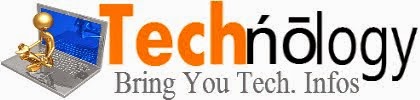



 09:37
09:37
 scovic
scovic































